Content History EnterpriseThis feature is available with an Enterprise licence. ProThis feature is available with a Strapi Cloud Pro plan. TeamThis feature is available with a Strapi Cloud Team plan.
The Content History feature of the Content Manager gives you the ability to browse and restore previous versions of documents created with the Content Manager.
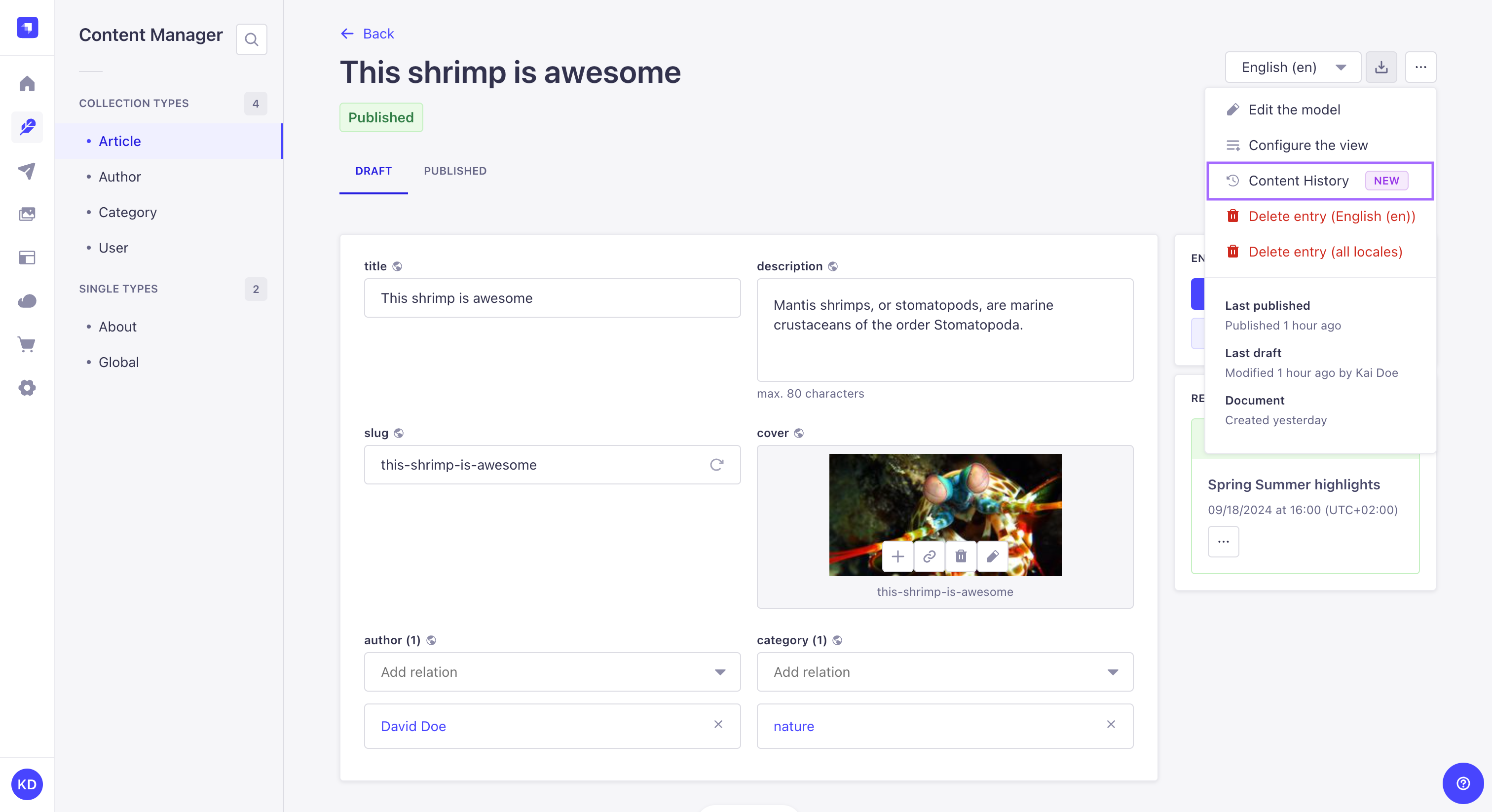
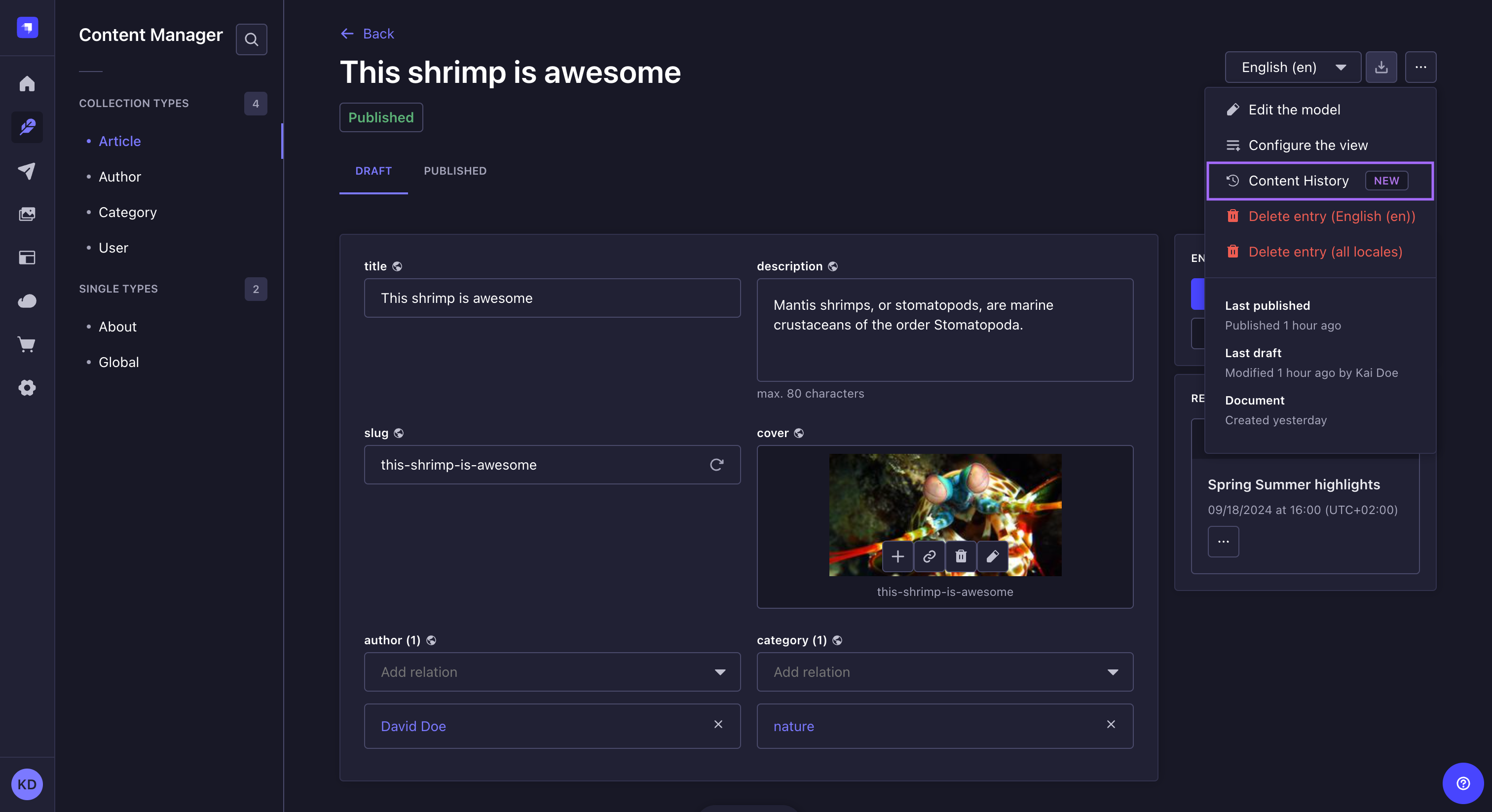
Plan: Enterprise Edition, or Cloud Pro or Team plan.
Role & permission: None.
Activation: Available by default, if required plan.
Environment: Available in both Development & Production environment.
Usage
Browsing Content History
Content History is accessible from the Edit View of any document created with the Content Manager.
To browse Content History, while editing a document in the Content Manager, click on at the top right of the interface, and click the
Content History button. You will be presented with the Content History view:
- The sidebar on the right lists the total number of versions available, and for each version, the date and time when the version was created, the user who created it, and whether its status is Draft, Modified, or Published (see Draft & Publish for more information about document statuses).
- The main view on the left lists the fields and their content for the version selected in the sidebar on the right.
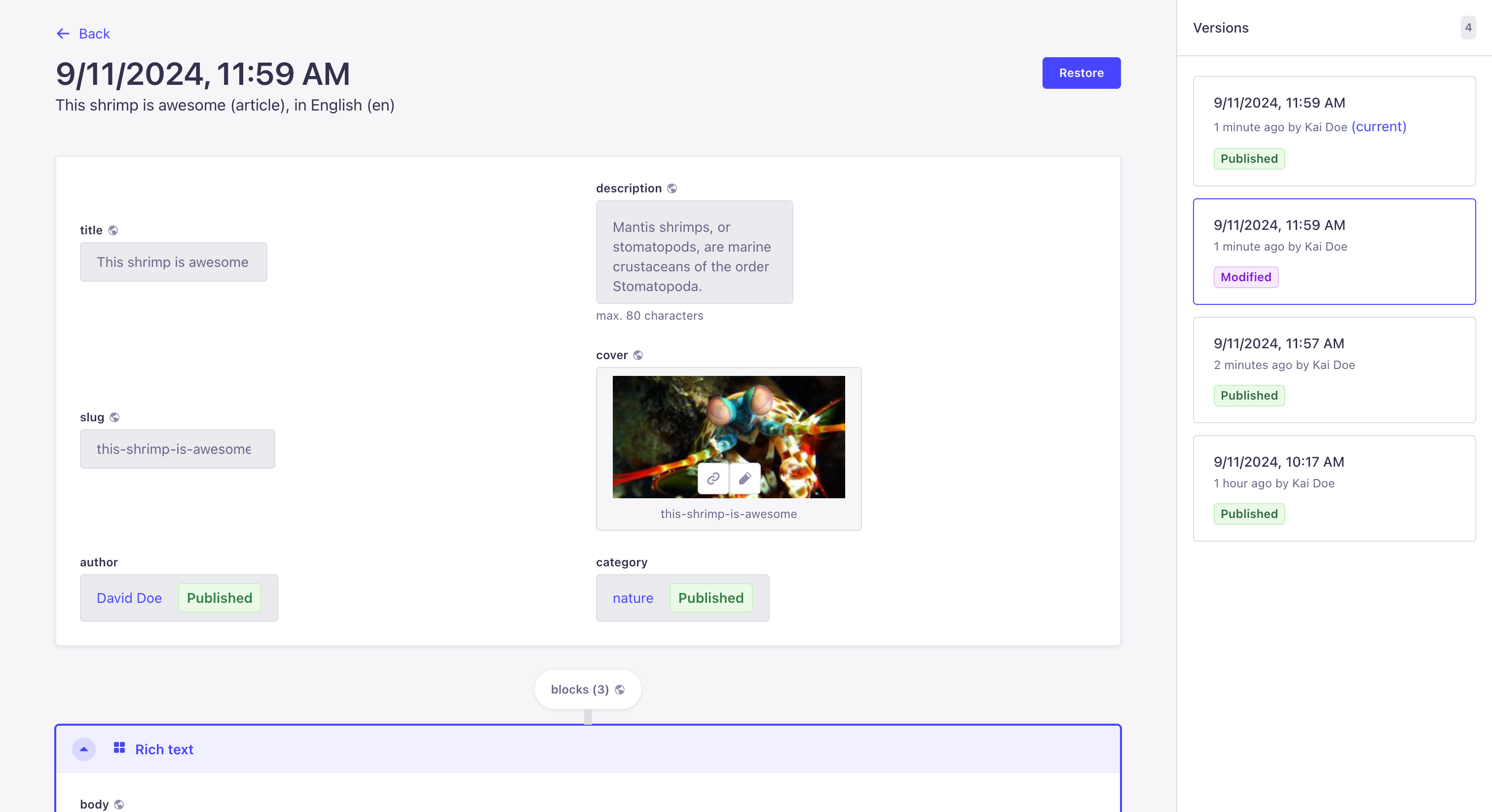
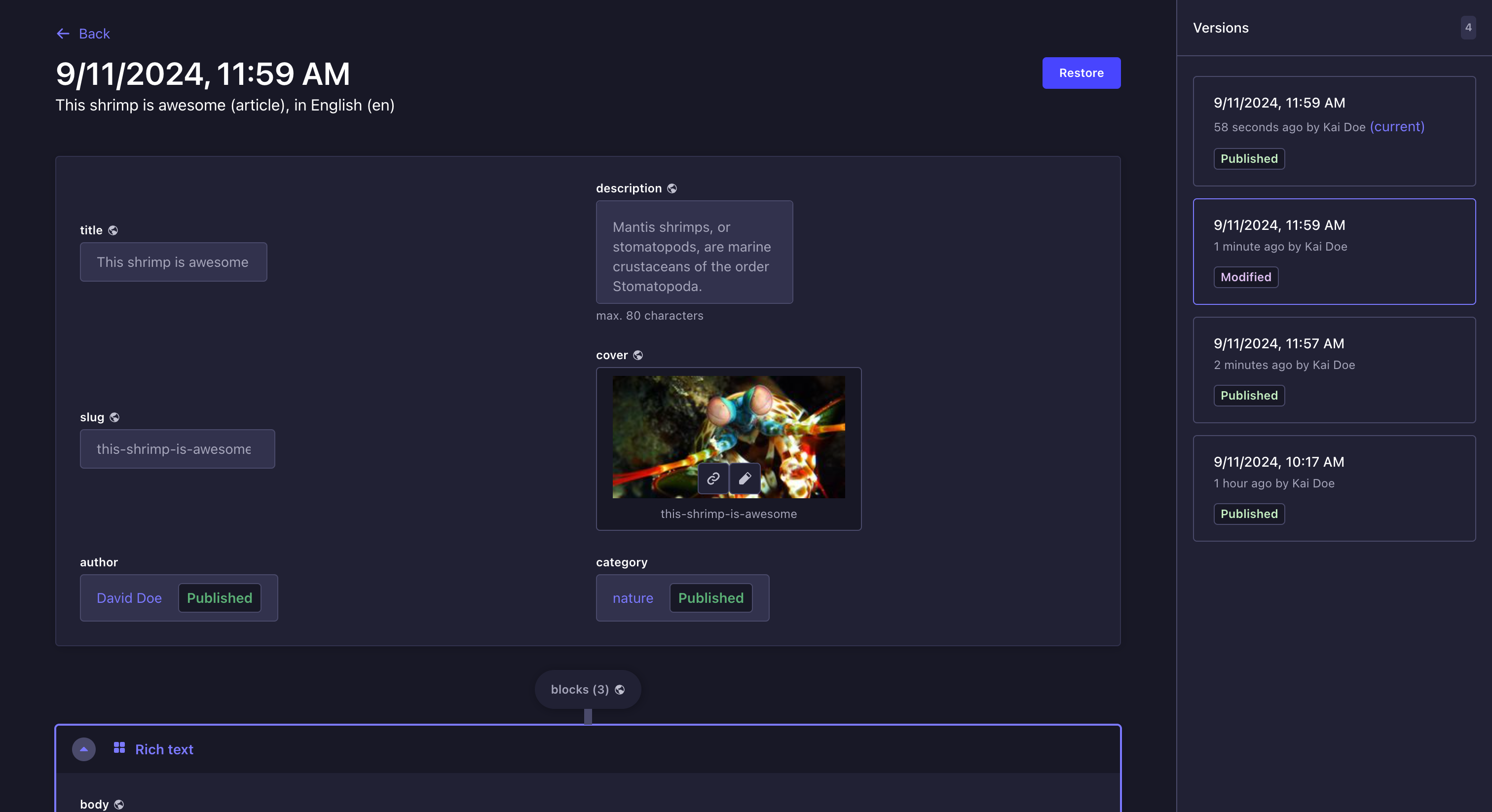
The main view of Content History clearly states whether a field was inexistent, deleted, or renamed in other versions of the content-type. Fields that are unknown for the selected version will be displayed under an Unknown fields heading below the other fields.
Restoring a previous version
You can choose to restore a previous version of a document. When restoring a version, the content of this version will override the content of the current draft version. The document switches to the Modified status and you will then be able to publish the content whenever you want.
To restore a version:
- While editing a document in the Content Manager, click on
at the top right of the interface, and click the
Content History button.
- Browse the Content History and select a version in the sidebar on the right.
- Click the Restore button.
- In the Confirmation window, click Restore.
If the Internationalization (i18n) feature is enabled for the content-type, restoring a version with a unique field (i.e. a field whose content is the same for all locales) will restore the content of this field for all locales.